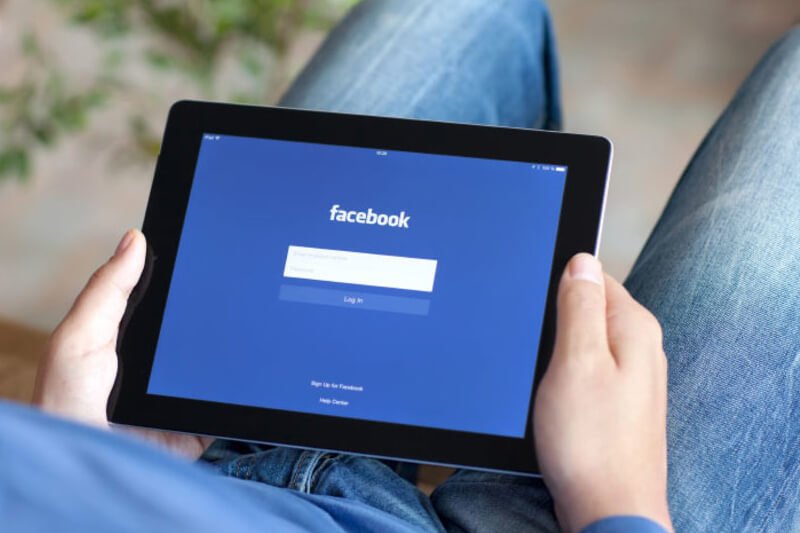
Facebook is one of the social media sites that most of us use. But, how much do you know about Facebook and its “hidden” features? There are plenty of features provided by Facebook, which you probably don’t even know existed!! Facebook is a magnet for most of the best engineering talent in the world, so it stands to reason that the company would claim one of the world’s most complicated and multi-faceted websites. Here, you will be able to check out 22 hidden Facebook features that help you in various ways. Let this awaken the “power user” in you.
–  –
–
The Facebook Inbox You Didn’t Even Know You Had
Did you know that you had a “message request” folder? It is where you will see messages of unknown people who are not yet on your friend’s list. If you want to review these messages, click the “messages” icon at the top of your home screen. You’ll find yourself in the “Recent” tab of your inbox. On the right, you’ll see the “Message Request” tab. When you click this, you may find a link that says “See filtered requests.” Click that link and then you’ll find all sorts of messages from visitors or strangers on the Internet.
– 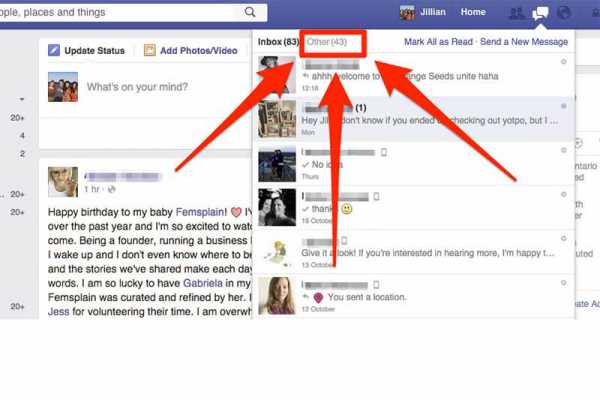
See Who’s Snooping In Your Account
If you want to know if someone has logged into your Facebook account without your permission, you need to go to your settings page. Under the Security folder, you’ll be able to see the link “Where You’re Logged In.” You will be able to find all your active Facebook log-ins from your mobile or desktop. If something seems suspicious, you also have the option to “end activity” from an individual or all devices.
There Are Many Secret Emoji on FB
There is a whole bunch of emojis that you may not even be using.
<(“) = a penguin (^^^) = a great white shark (y) = thumbs-up ‘like’ symbol :poop: = well, you know :|] = a robot Transfer Files Over Facebook Messenger When you open a Facebook Messenger window, there’s a small gear icon in the top-right corner of the window. One of the choices is “Add Files…”, which will enable you to upload files directly from your computer to carry over. The recipient can just click on the included link and just download them from there. Make Facebook Upside Down or in Pirate Speak Proceed to General Account Settings > Language, and then you can change your settings to either “English (Upside Down)” or “English (Pirate).”
– 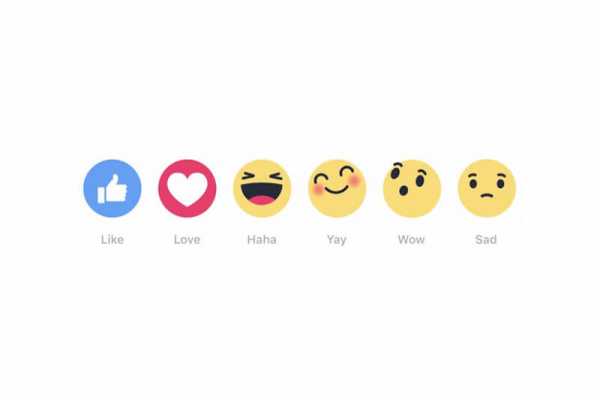 –
–
Create a Customizable Supersized Post
If you don’t have a blog of your own, you can make use of a Facebook “Note.” This is a personal blog post that exists inside the Facebook ecosystem.
Just go on over to facebook.com/notes where you’ll see notes from people you follow. If you want to attach your own, you need to click the “+ Write a Note” link in the top-right corner. Now you can spill your thoughts out utilising the post editor. If you can’t complete your note in a go, you can just save it and then publish it some other time.
Detail Your Facebook Romance
If you want to view the detailed Internet history of you and your boyfriend, go to www.facebook.com/us, and you will be able to see the whole Facebook history with whoever you are listed as “in a relationship with”.
Save Posts for Later
If you want to save anything for later, then you can click the little arrow in the top-right of any post. Then choose the Save link button from the pull-down. This will transfer the link to your Saved folder. You actually won’t be able to see it until you save something initially. Then you will see a small “saved” ribbon in your left-hand favourites bar. Click that and you will see all your favourite stories.
Download a Copy of All Your Facebooking
If you want to download a copy of your facebooking, just go to Settings > General and then click on the link “Download a copy of your Facebook data” at the bottom and follow the commands from there.
This feature allows you take a trip down the memory lane, or just keep your info should you ever choose to delete your FB account.
Choose Who Controls Your Account After You Croak
Facebook has formulated a way to name a legacy contact who will handle your account after you are gone.
Your legacy contact will be able to write a pinned post for your profile, respond to the friend requests or update your profile and cover photo. They won’t have access to all your messages unless you proactively decide to give them access.
To select a legacy contact, go to Settings > Security > Legacy Contact tab and choose one of your Facebook friends to manage your digital affairs. You will also have the chance to decide that your account is deleted after you die.
Add Some Extra Security
1) Design a log-in approval. This setting will only let your Facebook account to be opened in a new browser after you enter a unique code sent to your phone. So as to enable it, go to Settings > Security > Login Approvals. A test code will be sent to you in order to verify your device’s authenticity.
2) Create some Trusted Contacts. Trusted Contacts are Facebook friends who can securely aid you regain access to your account. If you want to enable this, just go to Settings > Security > Trusted Contacts. Most importantly, you can always edit your contacts later.
– 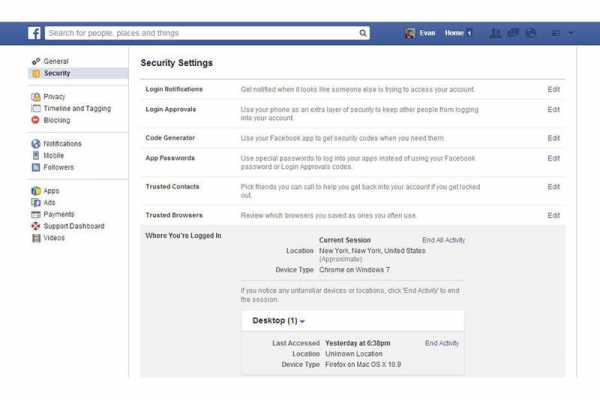 –
–
Mute Facebook Live Notifications
In order to turn off the Facebook Live notifications, click the little inverted arrow next to the notification in the notification pull-down and then choose “Turn off notifications about live videos from… “. Otherwise, you can also click through to the actual video and then you will have the chance to toggle live video notifications off/on in the top-right corner of the video.
Don’t Let Facebook Track Your Mobile Browsing
Contrary to most of the Facebook privacy settings, you can’t opt out of this kind of tracking. However, you can drop out through a special third-party site courtesy of the Digital Advertising Alliance. You need to follow a simple set of directions, and make certain to click the box next to Facebook, and you can go on your Internet business without third-party advertisers knowing.
Create an Interest List
Interest Lists are a curated selection of posts from companies, websites, or individuals that you follow in one smooth feed. To access interest lists, you need to scroll down to the “Interests” link in the left column, hang over the header and then click on “more.” Click the “+Add Interests” button which you will see on the next page, and you will have the choice to search and follow other publicly available interest lists or make your own.
Curate Your News Feed
The fastest way to access this feature is by clicking the three dots which you will find next to “News Feed” at the top of the left rail. Pick “Edit Preferences” from the pop-up screen, and then click “Prioritise who to see first,” and choose the Pages, people, and brands you want to see more or see less of in your News Feed.
Otherwise, you can also “Unfollow people to hide their posts” so as to mute annoying posters. This feature is also available by clicking the little arrow in the top-right corner of a post and choosing “Unfollow”.
Mute Your Ex on Facebook
Presently this feature is only accessible on mobile, but when you change your relationship status to “single,” then the Facebook will automatically ask you if you want to view less of your ‘ex’. If you need to see only less of anyone, you can do that just by unfriending or muting them.
Want to See What Your Friends Are Up to Without You?
If you click the little arrow in the top right hand of your friend’s post and then click “More Options.” There, you will be able to see the “see friendship” option; wherein you will be able to see a detailed history of their friendship.
Another way to access this is by typing in the URL of your Facebook page and then directly followed by ?and= and should be followed by the name of the second person.
When playing with this URL trick, be certain to verify the official URL of each since Facebook can assign unusual characters into their official URL.
You Can Embed Public Content
Facebook enables you to embed publicly accessible content on your web page. You need to click the pull-down menu in the top right of the file and then click on the “embed” to set the code wherever you’d like.
– 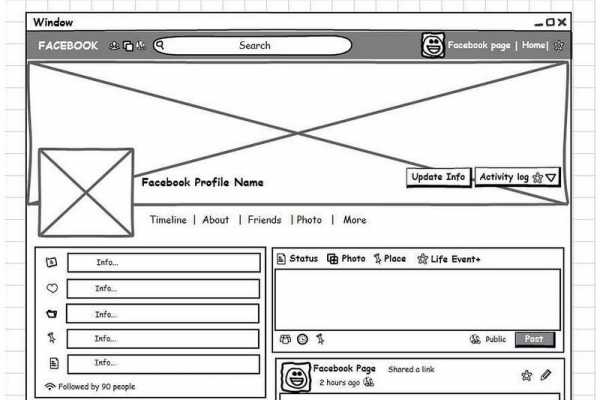 –
–
Edit Your Ad Preferences
Facebook’s business is established around giving marketers with detailed information on its users’ interests, which Facebook’s algorithms suggest based on the celebrities and personalities they’ve actively followed. However, if you “like” anything on Facebook that’s a little out of your general media diet, you also have the choice to keep your ad experience in control.
You can go to Settings > Ads > click “edit” next to “Ads based on my preferences so as to curate your ads. You will be able to find all the topics that Facebook has decided is a “preference” of yours, separated into divisions. If you hit the delete on the right of each interest, it helps you to remove your interest.
Send Money Through Facebook
Nowadays you find a lot of services that will enable you to transfer money from your mobile device or computer, including right through your Facebook account. Moreover, these payments will let users purchase products and make in-game shopping through Facebook.
While this feature is mostly tied to Messenger, you can use it on daily Facebook as well. In order to set it up, go to Settings > Payments to enter a debit card. You can send (or request) funds from/to another user via Messenger, once accepted.
If you want to use this feature on Facebook.com, just open a pop-over conversation with one of your contacts. What you need to do next is to click the dollar sign at the bottom of the chat window so as to send/request funds.
Birthday Cam (iOS Only)
Lately, Facebook generated a new feature, which is only for the iOS app (as of now), in which users will be invited to post a 15-second video on a friend’s wall.
When you view a friend’s profile on their birthday, you’ll notice a banner near the top providing you with the option to generate this video Birthday wish.
How to Upload ‘360’ Pics and Vids
Most of them might have seen the recent “360” photos popping up on your Facebook. The viewers will be able to explore a range of an image in all directions using their keyboard or their mouse while viewing the desktop web version. On mobile, Those who use mobile to view, they can pivot their device to view all around. However, you also have the chance to upload your own “360” images and video.
There are 360 cameras available now, but it could be falling on the expensive side. Else, you can just use your smartphone to click a scenery or “photosphere” and then upload it to Facebook.
– 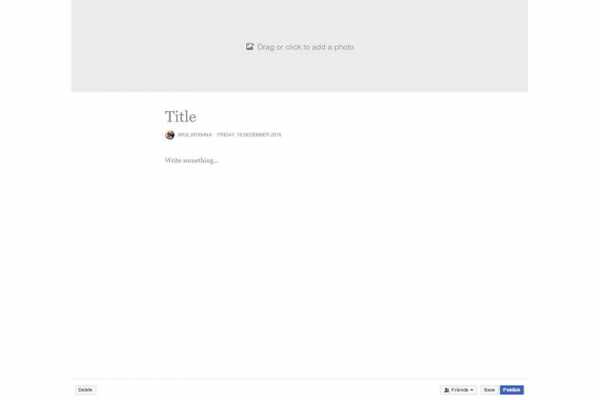 –
–
Immersive videos are a bit more complex and need some of the high-end hardware.